So many of our members like to watch Jo’s classes on a big screen. There are multiple ways to do this. The instructions on this page shows you how
Choose your method below and click on the link for instructions.
____________
Streaming to your TV from your PC or laptop
You can of course simply connect your laptop to your TV via VGA (video only) or HDMI (video and audio) cable, login to this site and play the workouts, full screen for a great experience!
NOTE: Streaming from your laptop to an Apple TV box isn’t possible.
Alternatively – you can use a Chromecast box and stream from your PC or laptop.
Click to watch method 1: Cast from your PC to a TV using Chromecast
_____________
Streaming to your TV from your iPhone or iPad
There are three main options to do this.
Click to watch method #2: Using your device’s browser
Click to watch method #3: Using the Jo Tuffrey Weekly Workout iOS app
Click to watch method #4: Streaming to a Samsung Smart TV
Note that it is possible to stream from an iPhone or iPad to a Chromecast device.
To do this, search for the free app “Streamer for Chromecast”. Install it and follow the instructions. We’ve noticed lipsync issues – so it’s not the best method. Other methods would be preferred.
______________
Streaming to your TV from your Android phone or tablet (Pixel / Samsung etc)
There are three ways to do this
Click to watch method #5: Using your mobile device’s browser
Click to watch method #6: Using the Jo Tuffrey Weekly Workout Android app
For many Android devices – you will also be able to mirror your device directly to your smart TV – depending on the brand – there are many options. Check your smart TV instructions for the best options.
Method 1: Cast from your laptop to your TV, using a Google Chromecast device
Following the instructions to play Jo’s videos on your TV, using Chromecast, via your laptop / PC
It’s really easy – get going in a couple of minutes!
Method 2: Stream from your iPad or iPhone’s browser, to your TV (Chrome or Safari)
For this to work, you will need an Apple TV connected to your TV.
Simply login to this site and choose the class you’d like to watch.
Next – tap the button shown below:
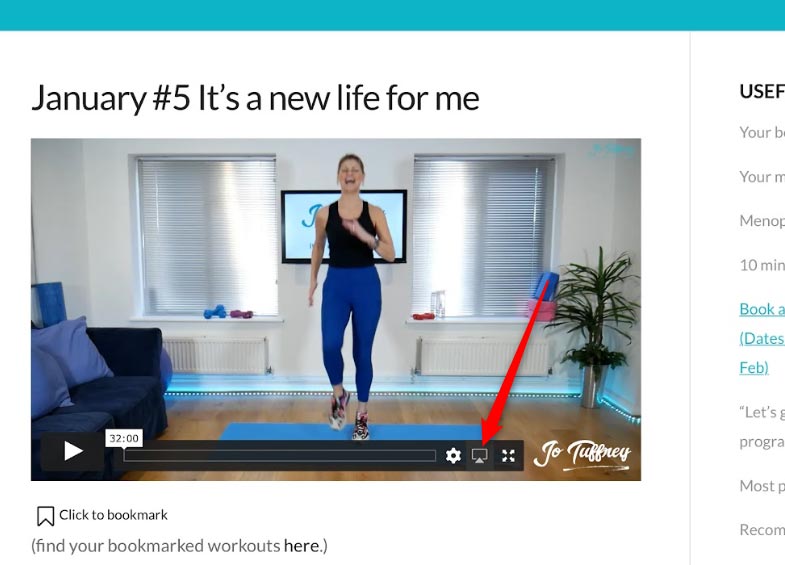
Finally, select the Apple TV, you’d like this class to play on:
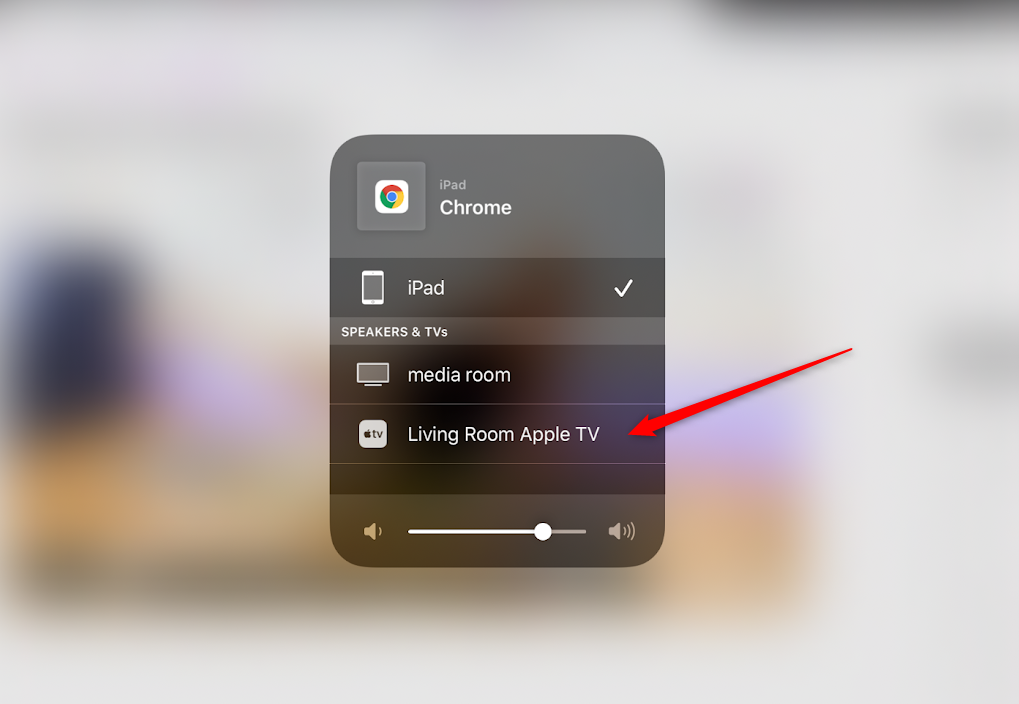
Bingo – it will now be streaming on your TV!
Method 3: Stream from your iPad or iPhone, to your TV, via Jo’s iOS app
For this to work, you will need an Apple TV connected to your TV.
Simply login to the Jo Tuffrey Weekly Workout Club iOS app. More detail here.
Select the class you’d like to watch and tap play.
Next – tap the button shown below:

Finally, select the Apple TV, you’d like this class to play on:
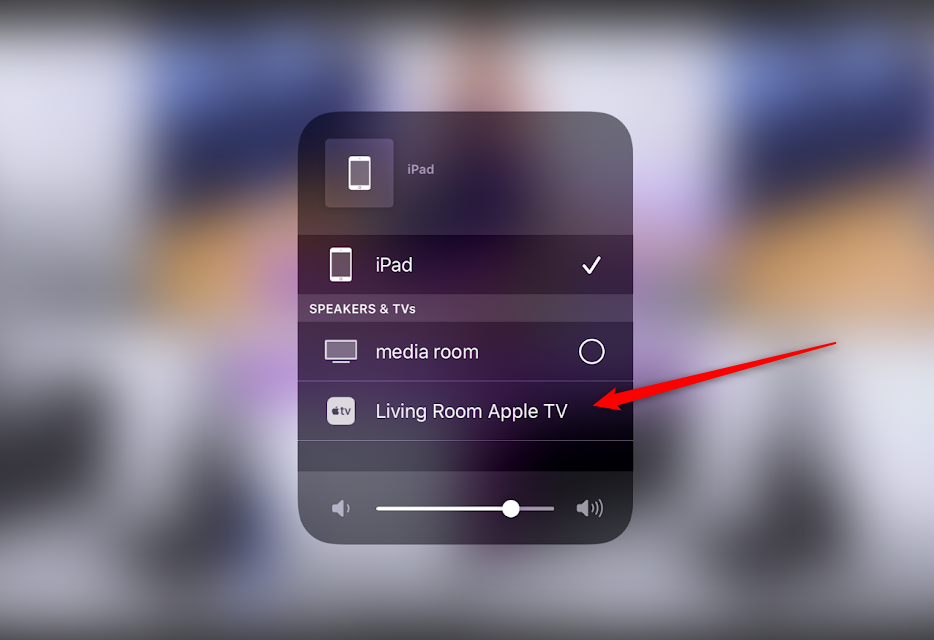
Bingo – it will now be streaming on your TV ?
Method 4: Stream from your iPad or iPhone, to your Samsung Smart TV
Some of the latest Samsung TV’s have the equivalent of Apple TV / Chromecast built in, which means it’s simple to mirror on their TVs – you don’t need another piece of kit!
Simply login to the Jo Tuffrey Weekly Workout Club iOS app. More detail here. OR use the browser method shown above.
Select the class you’d like to watch and tap play.
Next – tap the button shown below:

Finally, with compatible Samsung TVs, you’ll see a TV symbol – with a name against it. Tap that, and the magic will happen.
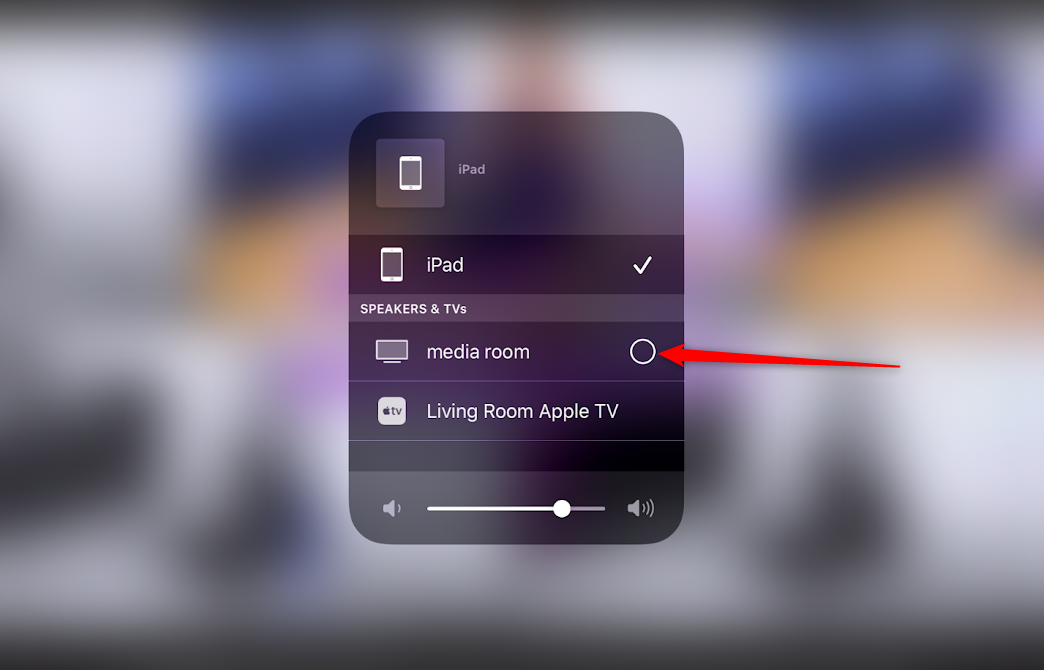
Method 5: Stream from your Android device’s browser (Chrome) to your TV
For this to work, you will need a Google Chromecast device (around £30) plugged into your TV. It’s like an Apple TV device, but compatible with Android devices, such as Pixel and Samsung phones.
It’s really easy – get going in a couple of minutes!
Note – the latest Android version (depending on your phone or tablet make) may have a simpler approach.
Swipe down from the top of your screen – and you may found the Cast button available to you. If it’s not – don’t worry – follow the instructions in the video.
Method 6: Stream from the Jo Tuffrey Weekly Workout Club Android app to your TV
For this to work, you will need a Google Chromecast device (around £30) plugged into your TV. It’s like an Apple TV device, but compatible with Android devices, such as Pixel and Samsung phones.
The same method applies here, as method 5 above, however instead of watching the session via your browser on this site, you can watch via the app.
Note – the latest Android version (depending on your phone or tablet make) may have a simpler approach.
Swipe down from the top of your screen – and you may found the Cast button available to you. If it’s not – don’t worry – follow the instructions in the video.
